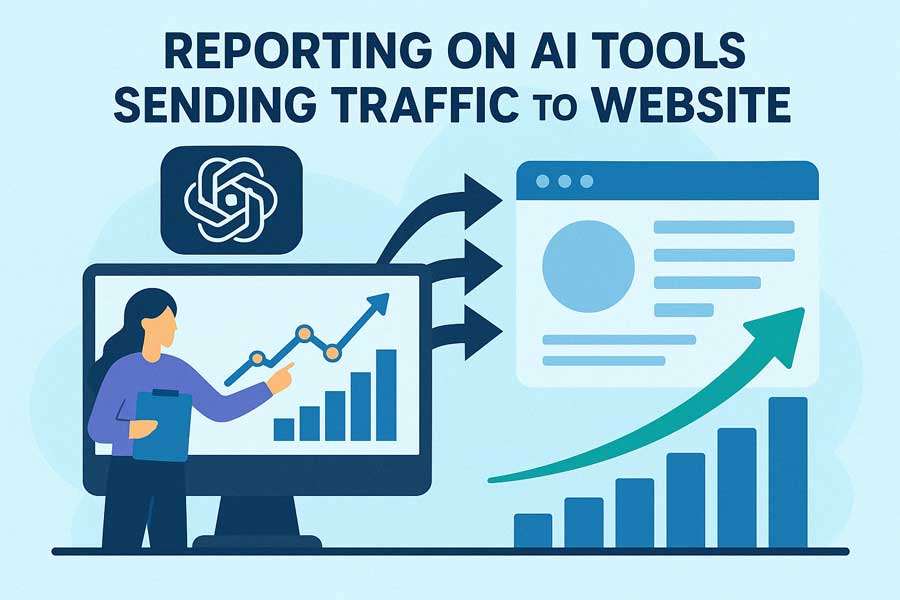It’s not just coming, it’s already here, so we might as well track it. Starting to use the techniques in this article to set it up.
Highlights:
- In GA4, click on the Admin wheel at the bottom left and then click on Channel Groups under Data Display.
- If you already have a new custom channel group, edit that group by clicking on it, or click Create New Channel Group to create a new group.
- Click Add New Channel and name it whatever you’d like—for example, “AI Tools”.
- Click + Add Condition Group, select Source, click + Add a Condition, select matches regex and enter this into the box, then click Apply:
^(?:(?:.*chatgpt.*)|Claude\.ai|quillbot\.com|openai\.com|blackbox\.ai|perplexity(?:\.ai)?|copy\.ai|jasper\.ai|copilot\.microsoft\.com|gemini\.google\.com|(?:\w+\.)?mistral\.ai|(?:\w+\.)?deepseek\.com)$
- Click Save Channel at the top right.
- (Optional) If this is a brand new channel group that you’ve created, make sure to enter a Group Name and optionally a Description.
Before we can save this channel group, we need to reorder our channels to ensure that this new AI Tools traffic doesn’t end up in other channels.
GA4 sorts traffic into channels from the top to the bottom of the list—by moving up our AI Tools channel we’ll be sure that our traffic ends up in that channel first.
- Click Reorder (next to the Add New Channel button).
- Scroll to the bottom, then use the “handles” to the left of the AI Tools channel to drag it above the Referral channel.
- Click Apply, then click Save Group (at the top right).