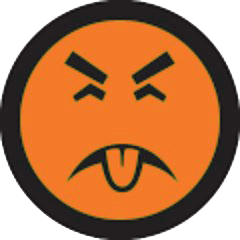I have completely different monitor setups at my home office vs my office office–which means frequently when I switch between the two places, I find that I have windows that think they are open on monitors in locations that I don’t have monitors. There’s a few ways to handle this–I suppose one of which would be to unplug monitors, use the single monitor to find the window, and then re-engage the additional monitors…but why bother with that when you can Maximize/Move windows with the keyboard? Unfortunately I use this just often enough to never remember the exact sequence, so I am stealing it from the top blog post I just found that reminded me how (along with a couple methods I haven’t tried yet).
This way is only available for windows that are not fully maximized. If the window is maximized, you cannot move the window. Just follow these steps below to start the window moving:
Move a Window
Step 1: Click the window or you can use the keyboard shortcut – Alt + Tab and let the window that you want to move active.
Step 2: Then, press Alt + Spacebar and you can see a small menu
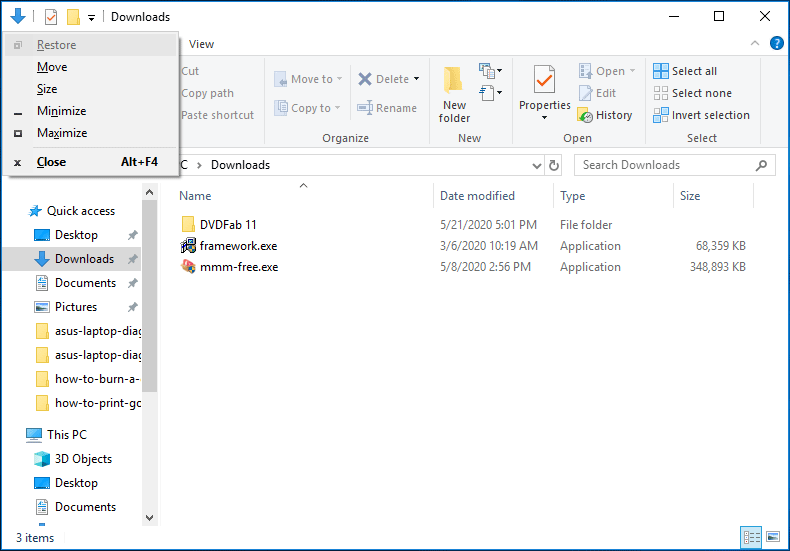
Step 3: Press M (equal to selecting the Move option) and the mouse cursor will turn into a cross with arrows and move to the title bar of the window. Now, you can use the left, right, up, and down arrow keys on your keyboard to move the window to another position. (adding this myself: Or try X for Maximizing the window (no idea if that will really work, but worth a try).
Step 4: Press Enter to exit the move mode.
Snap a Window
In Windows, there is a feature that allows you to snap the window to the right or left side of the computer screen. When dragging the window to the left or right, it will automatically snap to the side and resize.
Here are two keyboard shortcuts to move window:
- Win + Left Arrow: snap the window to the left
- Win + Right Arrow: snap the window to the right
Besides, there are some other keyboard shortcuts to manipulate the active window:
- Win + Home: minimize all windows except the foreground window
- Win + Up Arrow: maxmize a window
- Win + Down Arrow: minimize the window if the window is not maximized, or else, it restores the window to its original size
- Win + Shift + Up: maximize a window vertically
Move Window to Another Monitor
If you want to move your window between multiple monitors, use these keyboard shortcuts:
- Win + Shift + Left Arrow: move a window to the monitor on the left
- Win + Shift+Right Arrow: move a window to the monitor on the right